- Connect your ESP32, Raspberry or Linux device.
- Install USB Drivers if necessary
- Click at the first device labeled “*_designer” and select the “USB” driver in the driver list.
- If you can’t find your device e.g. COM3… try to install the serial to uart driver for your chip.
- Silabs CP210x driver (M5 Stack devices)
- CH340
- If you can’t find your device e.g. COM3… try to install the serial to uart driver for your chip.
- Then click on the menu to the right and select “Erase flash”.
- Select the chip and Erase. This may take up to 1 minute on large flash devices
- There after do the same with select “Install OS”
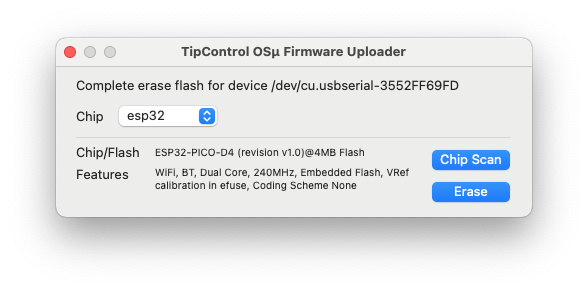
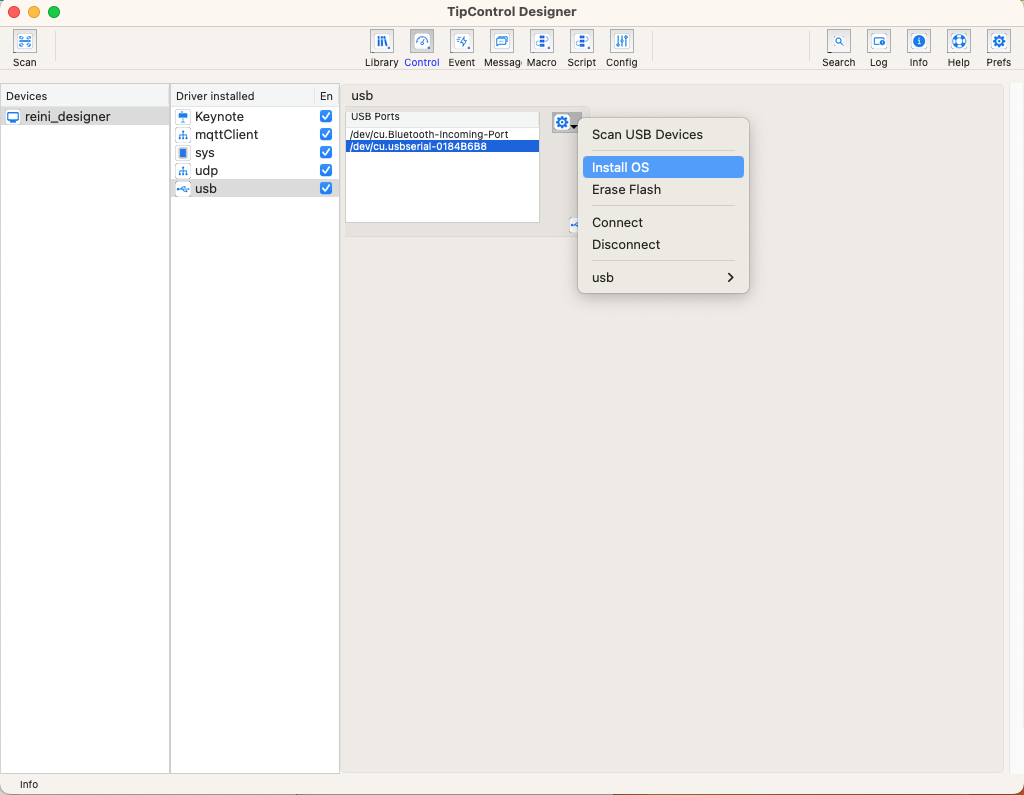
- The installer window will appear. Ensure that you have the correct USB device selected. Leave the Chip setting at “Auto”. Depending on your hardware, choose the baud rate setting. We recommend selecting 115200; it will work for most hardware. However, some devices can handle 2048000. After selecting the baud rate, click on “Upload” and confirm the settings to initiate the upload process.
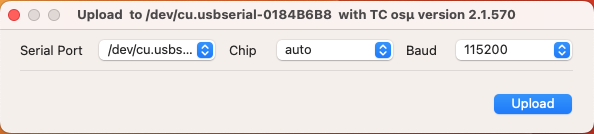
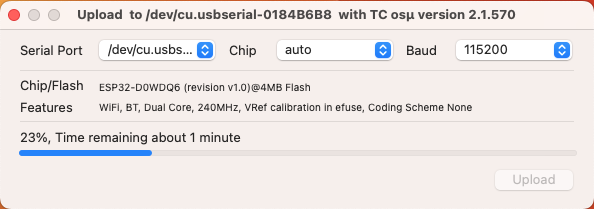
- Once more, select the USB device, and click on the right-hand menu. This time, choose “Connect.”
- Please wait for a few seconds until the device has fully booted up. You can monitor the boot process in the log window located under the serial pane.
- Now, click on the top-left button labeled “Scan” or navigate to the file menu and select “Scan” repeatedly until your device appears in the “Devices” list.
That’s all. Now you are ready to use your device using a USB connection. Next step is to set up your device with wifi and drivers. Please check the “Hello Wifi” if you want to connect to the Wifi or continue the tutorial with USB connection
